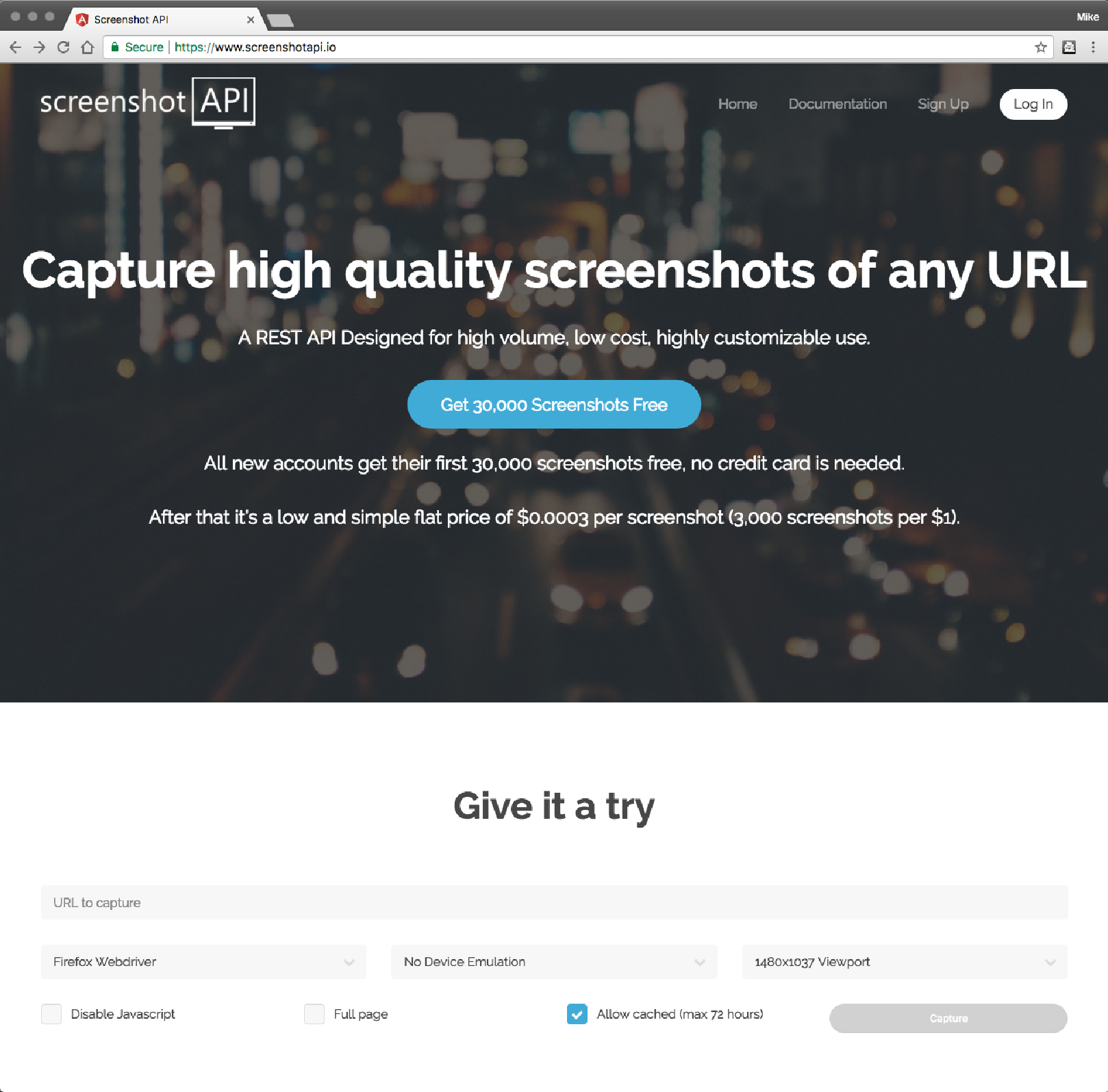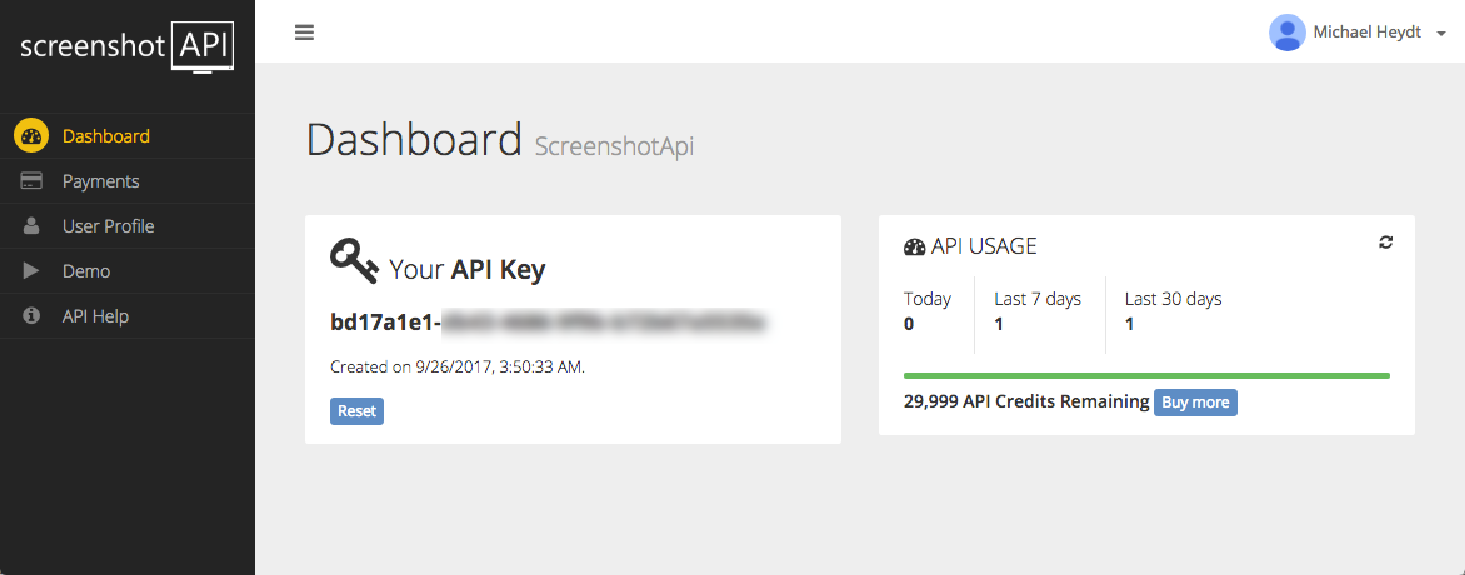使用外部服务对网站进行屏幕截图
之前的配方使用 selenium、webdriver 和 PhantomJS 来创建屏幕截图。 这显然需要安装这些软件包。 如果您不想安装这些软件但仍想制作网站屏幕截图,那么您可以使用多种可以进行屏幕截图的网络服务之一。 在本教程中,我们将使用 www.screenshotapi.io 上的服务来创建屏幕截图。
怎么做
此示例的脚本是 04/09_screenshotapi.py。 运行一下,它会生成屏幕截图。 代码如下,在结构上与前面的菜谱非常相似:
from core.website_screenshot_with_screenshotapi import WebsiteScreenshotGenerator
from core.file_blob_writer import FileBlobWriter
from os.path import expanduser
# get the screenshot
image_bytes = WebsiteScreenshotGenerator("bd17a1e1-db43-4686-9f9b-b72b67a5535e")\
.capture("http://espn.go.com", 500, 500).image_bytes
# save it to a file
FileBlobWriter(expanduser("~")).write("website_screenshot.png", image_bytes)与上一配方的功能差异在于我们使用了不同的 WebsiteScreenshotGenerator 实现。 这个来自 core.website_screenshot_with_screenshotapi 模块。
运行时,控制台将输出以下内容:
Sending request: http://espn.go.com
{"status":"ready","key":"2e9a40b86c95f50ad3f70613798828a8","apiCreditsCost"
:1}
The image key is: 2e9a40b86c95f50ad3f70613798828a8
Trying to retrieve: https://api.screenshotapi.io/retrieve
Downloading image:
https://screenshotapi.s3.amazonaws.com/captures/2e9a40b86c95f50ad3f70613798
828a8.png
Saving screenshot to:
downloaded_screenshot.png2e9a40b86c95f50ad3f70613798828a8
Cropped the image to: 500 500
Attempting to write 209197 bytes to website_screenshot.png:
The write was successful并为我们提供了以下图像:
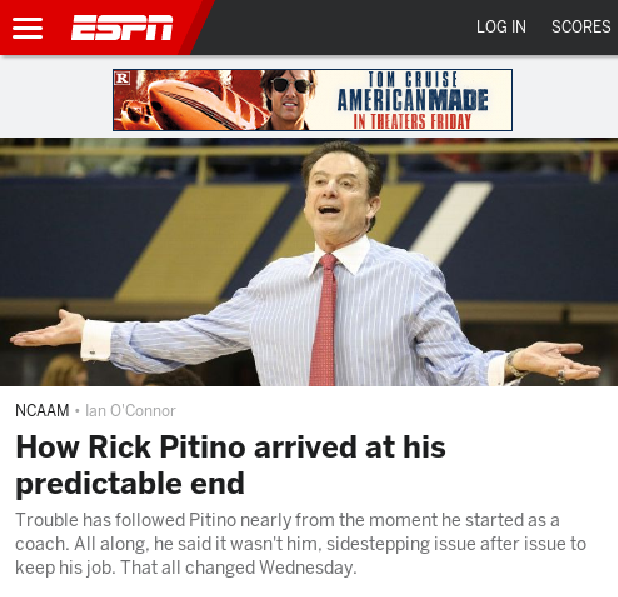
工作原理
以下是这个 WebsiteScreenshotGenerator 的代码:
class WebsiteScreenshotGenerator:
def __init__(self, apikey):
self._screenshot = None
self._apikey = apikey
def capture(self, url, width, height, crop=True):
key = self.beginCapture(url, "{0}x{1}".format(width, height),
"true", "firefox", "true")
print("The image key is: " + key)
timeout = 30
tCounter = 0
tCountIncr = 3
while True:
result = self.tryRetrieve(key)
if result["success"]:
print("Saving screenshot to: downloaded_screenshot.png" + key)
bytes = result["bytes"]
self._screenshot = Image.open(io.BytesIO(bytes))
if crop:
# crop the image
self._screenshot = self._screenshot.crop((0, 0, width, height))
print("Cropped the image to: {0} {1}".format(width, height))
break
tCounter += tCountIncr
print("Screenshot not yet ready.. waiting for: " + str(tCountIncr) + " seconds.")
time.sleep(tCountIncr)
if tCounter > timeout:
print("Timed out while downloading: " + key)
break
return self
def beginCapture(self, url, viewport, fullpage, webdriver, javascript):
serverUrl = "https://api.screenshotapi.io/capture"
print('Sending request: ' + url)
headers = {'apikey': self._apikey}
params = {'url': urllib.parse.unquote(url).encode('utf8'),
'viewport': viewport, 'fullpage': fullpage,
'webdriver': webdriver, 'javascript': javascript}
result = requests.post(serverUrl, data=params, headers=headers)
print(result.text)
json_results = json.loads(result.text)
return json_results['key']
def tryRetrieve(self, key):
url = 'https://api.screenshotapi.io/retrieve'
headers = {'apikey': self._apikey}
params = {'key': key}
print('Trying to retrieve: ' + url)
result = requests.get(url, params=params, headers=headers)
json_results = json.loads(result.text)
if json_results["status"] == "ready":
print('Downloading image: ' + json_results["imageUrl"])
image_result = requests.get(json_results["imageUrl"])
return {'success': True, 'bytes': image_result.content}
else:
return {'success': False}
@property
def image(self):
return self._screenshot
@property
def image_bytes(self):
bytesio = io.BytesIO()
self._screenshot.save(bytesio, "PNG")
bytesio.seek(0)
return bytesio.getvalue()Screenshotapi.io API 是一个 REST API。 有两个不同的端点:
第一个端点被调用并将 URL 和其他参数传递给其服务。 成功执行后,此 API 将返回一个密钥,可在另一个端点上使用该密钥来检索图像。 屏幕截图是异步执行的,我们需要使用从捕获端点返回的密钥不断调用检索 API。 屏幕截图完成后,此端点将返回就绪状态值。 该代码只是循环,直到设置、发生错误或代码超时。
当快照可用时,API 在检索响应中返回图像的 URL。 然后,代码检索该图像并根据接收到的数据构造一个 Pillow Image 对象。
还有更多
Screenshotapi.io API 有许多有用的参数。 其中一些允许您调整要使用的浏览器引擎(Firefox、Chrome 或 PhantomJS)、设备模拟以及是否在网页中执行 JavaScript。 有关这些选项和 API 的更多详细信息,请访问 http://docs.screenshotapi.io/rest-api/ 。